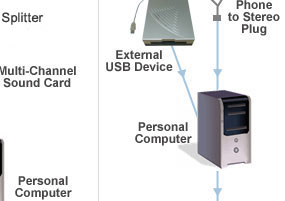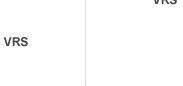PBX Telephone Recording Guide
PBX Setup Guide
There are a number of different PBX setup guides available below for your assistance. In order for these guides to be relevant, you must be using a PBX unit, and have one (or more) of either of the following hardware:
- Professional Telephony Card
- Multi-Channel Sound Card
- ISDN Direct Recording Adapter
- Telephone to Stereo Converter Plug
- External USB Device
- Multiple Line PBX Setup with Professional Telephony Card
- Multiple Line PBX Setup with Multi-Channel Sound Card
- Multiple Line PBX Setup with Telephone to Stereo Converter Plug and External USB Sound Recording Device
Multiple Line Setup with PBX Unit
| |||||||||||||||||||||||||||||||||||||||||||||||||||||||||||||||||||||||||||
| |||||||||||||||||||||||||||||||||||||||||||||||||||||||||||||||||||||||||||
Option 1 - SetupSetting up a multiple line PBX system using a professional telephony card is easy. Just follow the instructions below, and, if in doubt, refer to the diagram above.
Option 2 - SetupSetting up a multiple line PBX system using a multi-channel sound card is easy. Just follow the instructions below, and, if in doubt, refer to the diagram above.
Option 3 - SetupSetting up a multiple line PBX system using a telephone to stereo adapter and External USB device is easy. Just follow the instructions below, and, if in doubt, refer to the diagram above.NOTE: This option is recommended for systems using two phone lines. If you are using more than two phone lines you may follow the Option 2 diagram above and connect to an external USB device, however we highly recommend Option 3 for systems with more than two phone lines.
| |||||||||||||||||||||||||||||||||||||||||||||||||||||||||||||||||||||||||||
PBX Setup for Digital Cable
(Click on the images for more information)
 |
||||||
 |
 |
|||||
 |
||||||
 |
||||||
Setup
Setting up a PBX system for digital cable system is easy. Just follow the instructions below, and, if in doubt, refer to the diagram above.- Connect the PBX unit and the digital cable.
- Connect the ISDN compatible telephone base to the PBX unit.
- Connect the Call Recording Adapter to the telephone base.
- Connect the line from the telephone handset to the socket on the Call Recording Adapter.
- Connect the other line from the Call Recording Adapter to the audio jack on the computer's sound card. (The "audio jack" is the microphone (Mic) or Line In socket on the sound card. Some sound cards have both, in which case the Mic socket should be used. Otherwise the Line In should be used.)
- Download and install either the VRS Recording System or the TRx Phone Recording System on your computer.
- You are ready to go!